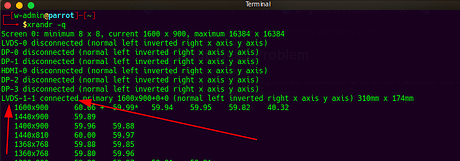Please community, I reduced my screen brightness, now I couldn’t see anything again… Please how do I fix this
May help you
$ xrandr --output VGA-0 --brightness 1
Good but please I can see anything at all… So how do I run the command

use this:
1_ press Ctr + Alt + F2 (go to tty)
2_Enter username and password
3_ type : echo 'xrandr --output VGA-0 --brightness 1' >> .bashrc
4_ again press Ctl + Alt + F7 (back to desktop) and use Alt + T for open a new terminal
Now the screen brightness adjustment command will run and you can then delete the last line of the file after removing the problem.
That’s funny but I’ve also got in that problem. I was controlling my screen brightness by modifying /sys/class/backlight/intel_backlight/backlight file. I also did a script for that:
#!/bin/bash
if [ ! -w /sys/class/backlight/intel_backlight/brightness ]; then
gksudo chown $USER /sys/class/backlight/intel_backlight/brightness;
else
echo $(($1 + $(cat /sys/class/backlight/intel_backlight/brightness))) | tee /sys/class/backlight/intel_backlight/brightness;
fi
If the problem still pop’s out the easiest way to fix it (if you have second monitor =) ): plug second monitor to your pc, and brightness there will be normal) At least it saved me.
Actually pretty interesting how the final brightness is being computed. Value of that brigthtness file has to be multiplied by screen brightness value in power manager (which is %), but where all these computations are performed?
[SOLVED]
sorry brothers who have commanted but no one of these solutions worked for me! why ? bcz your solution need to know what’s name of monitor we have "for me it said VGA-0 not found … ect! but i say to you thanks your help was part from the solution i got, as long as that happened with me i want to share the solutions working with all users and devices …
--------the solution steps-------
(after you start system, you will write your password then the screen becom black …follow these steps without make any mistake…)
1 – click Ctrl + T to open terminal
for you be sur that the terminal is opened click on Delete button (under the enter button) so when you hear the sound mean you are in terminal.
2 – now write “sudo -i” then write your password (to loggin into root user)
NOTE: if you are using parrot in virtual machine you need to unlock the numberpad again.
3 – verify again by clicking in “delete” buton - then write “apt install xdotool” click enter…
4 – wait until 10 seconds and then write “y” and hit enter
5 – now give the time to the tool for installing an wait until 1 minute or stay verifying by clicking on the delete button untill when you hear the sound so mean it is installed the tool…
6 – and now simply typing this command : " xdotool key XF86MonBrightnessUp " this command will simply decrease your brightness screen
this is the very weird bad problem happened with me
well on the lowest brightness, the screen turns off on ParrotOS You could have tried through keyboard for increasing the brightness.
https://drive.google.com/file/d/1SyNXK3oFqexHB76zBexRXlls6vmZy8DH/view?usp=drivesdk
How can i resolve @w-admin this warnings in terminal every time those are appearing in terminal
How can i resolve @w-admin this warnings in terminal every time those are appearing in terminal
You need to see which screen is connected, then replace its name in the command
try this: $ xrandr -q
In my case: ----> LVDS-1-1