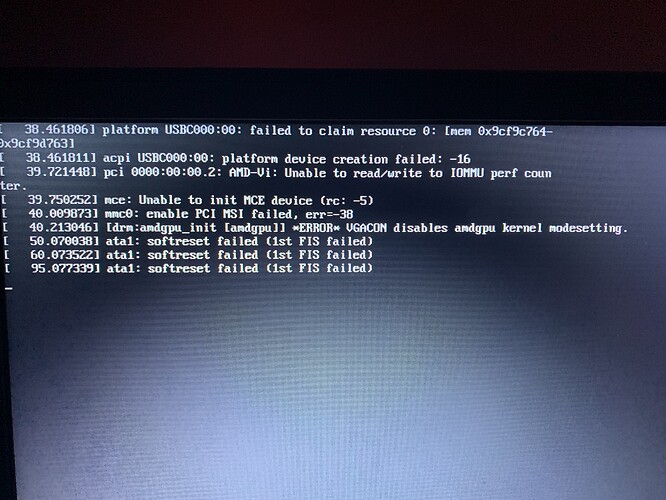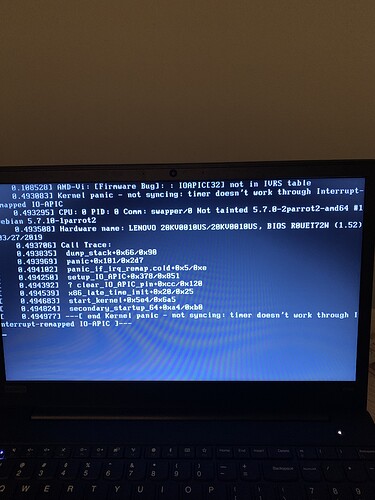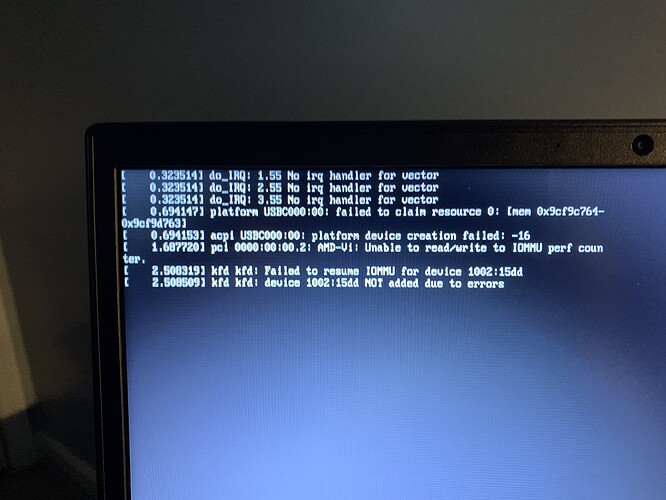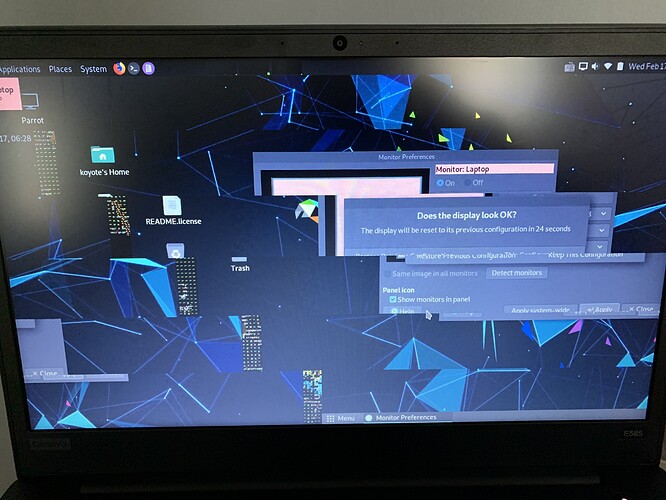** ISO information **
Version: 4.10
Desktop Environment: Mate
Edition: Security
-
How did you create USB bootable?
- BalenaEtcher
-
How did you install OS?
- Desktop shortcut from Live
Hardware information
Lenovo Thinkpad E585
System: x64
Processor: AMD Ryzen 3 2200U with Radeon Vega Mobile Gfx, 2500 Mhz, 2 Cores, 4 Logical
BIOS Mode: UEFI
BIOS Version: Lenovo R0UET72W (1.52), 3/27/2019
BaseBoard Product: 20KV0010US
BaseBoard Version: SDK0J40697 WIN
RAM: 8GB
- Did you try searching info about this issue on search engine? Please write **No** or any URL to this issue bellow
Yes, a lot.
Thinkpad E585 Linux issue: https://forum.level1techs.com/t/lenovo-thinkpad-e585-ryzen-2500u-vega-8-review-impressions-linux-etc/130307
How to make it permanent: grub2 - How do I add a kernel boot parameter? - Ask Ubuntu
4. How did you get this error? Are there any steps to procedure it?
Booting from usb in any format gives you a black screen except when booting to maximum error reduction. You get some information seen here:
5. Error log or screenshot
Another Error log that gave me some useful info:
6. If you have any idea or suggestion about this issue please tell us
A quick fix for this is to hover over Live in Grub, Type ‘e’ and add (without quotations) “ivrs_ioapic[32]=00:14.0” to the end of the Linux line after “…splash”.
You will then get this error code:
Don’t worry, just sit there and look pretty with your beautiful self. This will get you to boot the live version to install Parrot. Once on the desktop you will immediately see another problem. The desktop with have terrible screen tear. In the login screen, this will not show and everything will look fine but after logging in you will see this:
To fix the screen tear, go to System>Preferences>Hardware>Displays and change your resolution to anything other than 1366x768. This is upsetting because the 1366x768 resolution is beautiful and 1280x720 is bland and feels like I stepped back in time 10 years. Woe is me.
Anyway, once your screen is readable, open a terminal and type: sudo nano /etc/default/grub
Go to line 9 where it says GRUB_CMDLINE_LINUX_DEFAULT=“quiet splash” and add (again no quotations) “ivrs_ioapic[32]=00:14.0” right behind splash so it looks like: GRUB_CMDLINE_LINUX_DEFAULT=“quiet splash ivrs_ioapic[32]=00:14.0”
Then type “ctrl+o” “enter” “ctrl+x”. Once you are back in the terminal type “sudo update-grub” and your changes should be made permanent.
I am having some trouble fetching a mirror to see if the screen tear is an issue in KDE so I will be updating this thread with that info. The grub boot is an issue in KDE so you will need to update the grub default the same way. If anyone has a better way to add KDE to my system, I am all ears.