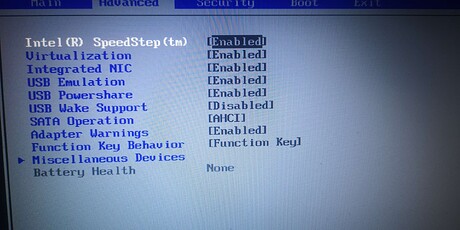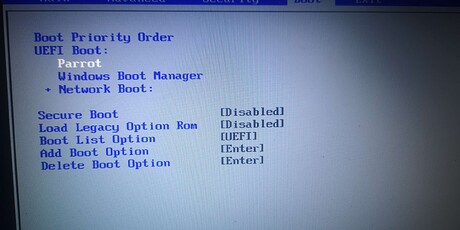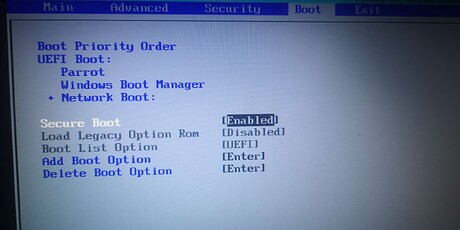Hi everyone,
Im a beginner user in the Linux world and I’ve decided to slowly transit my OS from Windows to Linux, so I’ve decided to take baby steps and start slowly with getting used to it first, so I idecided to install Linux on my laptop first (Dell Inspiron 7720RSE with intel 3rd gen with both integrated intel GPU and a dedicated GeForce 650m). Everything was going smoothly at first, and then I realised, that the distro is not recognizing my GPU at all, it doesnt show it in either of the commands i use (i.e. sudo lshw -C display, or lspci). The only one listed is theh VGA compatible controller: Intel Corporation 3rd Gen Core processor Graphics Controller (rev 09) - info from lspci.
Its like distro itself is not reading it from the BIOS itself.
I’ve tried reinstalling ‘xorg’, finding legacy drivers for my GPU (nvidia 304.137) - when I tried installing those (or any other) ive had a message "Warning: You do not appear to have an NVIDIA GPU supported by the 304.137 NVIDIA Linux graphics driver installed in this system…
I’ve been googling ways of trying to work it out since last night and Im at a pinch - therefore I came to reach out for some help
I appreciate any assistance
-
Parrot version in use (if you are not aware of it, open terminal and type
cat /etc/os-release | grep VERSION):
VERSION_ID =‘6.0’
VERSION=‘6.0 (lorikeet)’
VERSION_CODENAME= lory -
Kernel version (if you are not aware of it, open terminal and type
uname -r):
6.5.0-13parrot1-amd64 -
Logs/Terminal output (use pastebin or similar services):
ChatGPT history
firstly i wanted to workout, maybe repositories are not working with it, so i figured… parrot is based on debian so shouldnt be colliding - then when I tried to install anything it kept asking me to uninstall debian repositories^^ - then its all the questions related -
Screenshots:
Please ask for anything and I shall provide it