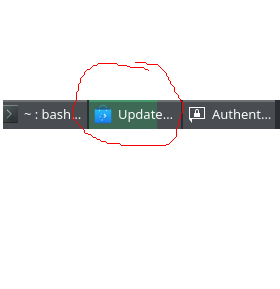
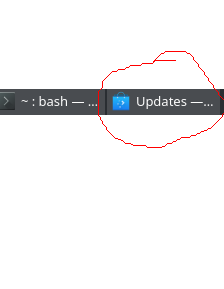
PRETTY_NAME=“Parrot Security 6.2 (lorikeet)”
NAME=“Parrot Security”
VERSION_ID=“6.2”
VERSION=“6.2 (lorikeet)”
VERSION_CODENAME=lory
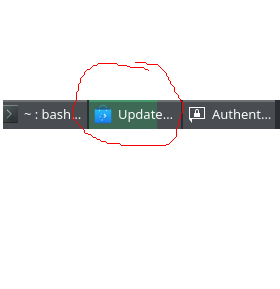
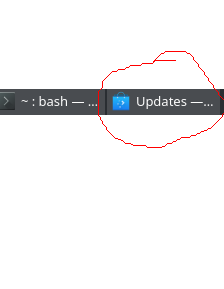
PRETTY_NAME=“Parrot Security 6.2 (lorikeet)”
NAME=“Parrot Security”
VERSION_ID=“6.2”
VERSION=“6.2 (lorikeet)”
VERSION_CODENAME=lory
Prado you really need to start reading your failure messages, you have an error updating the libre wolf browser, and the messages clearly tell you WHY this has happened.
Have you even checked the librewolf installation steps or tried updating from a command line and not simply using synaptic?
From what I can gather I will be updating it from Debian’s repo and not official parrot repo because parrot doesn’t have parrot in their official repo even though it’s known as hardened browser?
apt-cache policy librewolf
librewolf:
Installed: 128.0.3-2
Candidate: 130.0.1-1
Version table:
130.0.1-1 500
500 https://deb.librewolf.net focal/main amd64 Packages
130.0-3 500
500 https://deb.librewolf.net focal/main amd64 Packages
130.0-2 500
500 https://deb.librewolf.net focal/main amd64 Packages
130.0-1 500
500 https://deb.librewolf.net focal/main amd64 Packages
129.0.1-1 500
500 https://deb.librewolf.net focal/main amd64 Packages
129.0-1 500
500 https://deb.librewolf.net focal/main amd64 Packages
If I remove the old repo from my pc will that delete my librewolf browser because I have bookmarks I don’t want to lose. Should I close librewolf browser while I run the commands?
sudo rm -f \
/etc/apt/sources.list.d/librewolf.sources \
/etc/apt/keyrings/librewolf.gpg \
/etc/apt/preferences.d/librewolf.pref \
/etc/apt/sources.list.d/librewolf.list \
/etc/apt/trusted.gpg.d/librewolf.gpg
sudo apt update && sudo apt install extrepo -y
sudo extrepo enable librewolf
sudo apt --allow-releaseinfo-change update
sudo apt upgrade librewolf -y
You can ‘harden’ standard firefox or chrome the same if you wish, just look through the settings!
what people think of as a ‘hardened browser’ is essentially any browser you currently have with no history saved, no log ins saved, everything downloaded to webpages deleted on exit, in some cases javascript won’t run, neither will any kind of DRM etc. and they also report set screen sizes to web pages so they appear like a generic PC and other ‘features’ that can stop it looking individual.
i.e. for most users, the exact opposite of what they want in a browser, where they want to be able to use it full screen, watch a video, remember their log ins for the Parrot community etc
So if you have set it to remember such things, use it full screen etc, congratulations, your ‘hardened browser’ is now standard firefox with a different name…
bookmarks export as a .csv file and you can import back into any browser you have installed.
Your apt cache already has several versions you don’t need and could purge.
https://www.greasyguide.com/linux/clear-apt-get-cache/
You will have to close librewolf to update it to the latest.
We know this based on version tables info here?
Version table:
130.0.1-1 500
500 https://deb.librewolf.net focal/main amd64 Packages
130.0-3 500
500 https://deb.librewolf.net focal/main amd64 Packages
130.0-2 500
500 https://deb.librewolf.net focal/main amd64 Packages
130.0-1 500
500 https://deb.librewolf.net focal/main amd64 Packages
129.0.1-1 500
500 https://deb.librewolf.net focal/main amd64 Packages
129.0-1 500
500 https://deb.librewolf.net focal/main amd64 Packages
Surely you only need the latest version your currently using, not all the earlier versions.
I gave you a link about the cache and cleaning it Prado.
I appreciate you may be fairly new to the Linux world Prado, but you really need to start delving a bit more ‘under the hood’, some of your questions would be easily answered with a bit of searching in a web browser!
Thanks I have the current version 132.0.2-1 installed using
sudo grep librewolf /etc/apt/sources.list.d/*
/etc/apt/sources.list.d/librewolf.sources:URIs: https://deb.librewolf.net
/etc/apt/sources.list.d/librewolf.sources:Signed-By: /usr/share/keyrings/librewolf.gpg
But straight I accidentally deleted the current version 132.0.2-1 when I attempted to remove previous versions using
sudo apt remove librewolf=132.0.1-1 librewolf=132.0-1 librewolf=131.0.3-1 librewolf=131.0-1
librewolf=130.0.1-1 librewolf=129.0.2-1 librewolf=129.0.1-1 librewolf=129.0-1 librewolf=128.0.3-2
librewolf=128.0.3-1 librewolf=128.0-2 librewolf=127.0.2-2 librewolf=126.0-1 librewolf=124.0.1-1
I only wanted to remove librewolf previous versions from apt cache so I used the above and not anything else recommended in the article you provided. A mistake because the above commands uninstalled the latest current version which I just spent so many minutes waiting around to install. So I reinstalled current version 132.0.2-1 for a second time in much shorter time using sudo apt install librewolf=132.0.2-1 again.
I did read all the article your provided a link to on apt cache, read it all, but decided against using its recommendation to use apt autoremove to purge in case it would purge items that were not librewolf related and that I may need. Would the following have worked better sudo apt-get clean --only-upgrade librewolf.?
I also utilized these misc commands below
sudo apt-get clean --only-upgrade librewolf
ls /var/cache/apt/archives
lock partial
sudo ls /var/cache/apt/archives
sudo nano /etc/apt/sources.list
sudo grep librewolf /etc/apt/sources.list
sudo apt remove librewolf=132.0.1-1 librewolf=132.0-1 librewolf=131.0.3-1 librewolf=131.0-1 librewolf=130.0.1-1 librewolf=129.0.2-1 librewolf=129.0.1-1 librewolf=129.0-1 librewolf=128.0.3-2 librewolf=128.0.3-1 librewolf=128.0-2 librewolf=127.0.2-2 librewolf=126.0-1 librewolf=124.0.1-1
[sudo] password:
Reading package lists... Done
Building dependency tree... Done
Reading state information... Done
The following packages were automatically installed and are no longer required:
libu2f-udev linux-compiler-gcc-11-x86 linux-headers-6.0.0-2parrot1-amd64 linux-headers-6.0.0-2parrot1-common linux-image-6.0.0-2parrot1-amd64 linux-kbuild-6.0
Use 'sudo apt autoremove' to remove them.
The following packages will be REMOVED:
librewolf
0 upgraded, 0 newly installed, 1 to remove and 7 not upgraded.
After this operation, 209 kB disk space will be freed.
Do you want to continue? [Y/n] y
(Reading database ... 892312 files and directories currently installed.)
Removing librewolf (132.0.2-1) ...
Processing triggers for hicolor-icon-theme (0.17-2) ...
Processing triggers for mailcap (3.70+nmu1) ...
Processing triggers for desktop-file-utils (0.26-1) ...
Scanning application launchers
Removing duplicate launchers or broken launchers
[-] Missing executable file kwin_rules_dialog at launcher /usr/share/applications/org.kde.kwin_rules_dialog.desktop
[-] Missing executable file knewstuff-dialog at launcher /usr/share/applications/org.kde.knewstuff-dialog.desktop
[-] Missing executable file lxqt-sudo at launcher /usr/share/applications/software-properties-lxqt.desktop
Launchers are updated
apt-cache policy librewolf
librewolf:
Installed: (none)
Candidate: 132.0.2-1
Version table:
132.0.2-1 500
500 https://repo.librewolf.net librewolf/main amd64 Packages
500 https://repo.librewolf.net librewolf/main arm64 Packages
132.0.1-1 500
500 https://repo.librewolf.net librewolf/main amd64 Packages
500 https://repo.librewolf.net librewolf/main arm64 Packages
132.0-1 500
500 https://repo.librewolf.net librewolf/main amd64 Packages
500 https://repo.librewolf.net librewolf/main arm64 Packages
131.0.3-1 500
500 https://repo.librewolf.net librewolf/main amd64 Packages
500 https://repo.librewolf.net librewolf/main arm64 Packages
131.0.2-1 500
500 https://repo.librewolf.net librewolf/main amd64 Packages
500 https://repo.librewolf.net librewolf/main arm64 Packages
131.0-1 500
500 https://repo.librewolf.net librewolf/main amd64 Packages
500 https://repo.librewolf.net librewolf/main arm64 Packages
130.0.1-1 500
500 https://repo.librewolf.net librewolf/main amd64 Packages
500 https://repo.librewolf.net librewolf/main arm64 Packages
129.0.2-1 500
500 https://repo.librewolf.net librewolf/main amd64 Packages
500 https://repo.librewolf.net librewolf/main arm64 Packages
129.0.1-1 500
500 https://repo.librewolf.net librewolf/main amd64 Packages
500 https://repo.librewolf.net librewolf/main arm64 Packages
129.0-1 500
500 https://repo.librewolf.net librewolf/main amd64 Packages
500 https://repo.librewolf.net librewolf/main arm64 Packages
128.0.3-2 500
500 https://repo.librewolf.net librewolf/main amd64 Packages
500 https://repo.librewolf.net librewolf/main arm64 Packages
128.0.3-1 500
500 https://repo.librewolf.net librewolf/main amd64 Packages
500 https://repo.librewolf.net librewolf/main arm64 Packages
128.0-2 500
500 https://repo.librewolf.net librewolf/main amd64 Packages
500 https://repo.librewolf.net librewolf/main arm64 Packages
127.0.2-2 500
500 https://repo.librewolf.net librewolf/main amd64 Packages
500 https://repo.librewolf.net librewolf/main arm64 Packages
126.0-1 500
500 https://repo.librewolf.net librewolf/main amd64 Packages
500 https://repo.librewolf.net librewolf/main arm64 Packages
124.0.1-1 500
500 https://repo.librewolf.net librewolf/main amd64 Packages
500 https://repo.librewolf.net librewolf/main arm64 Packages
I reinstalled for second time current librewolf, it installed quickly this time
sudo apt install librewolf=132.0.2-1
Reading package lists... Done
Building dependency tree... Done
Reading state information... Done
The following packages were automatically installed and are no longer required:
libu2f-udev linux-compiler-gcc-11-x86 linux-headers-6.0.0-2parrot1-amd64 linux-headers-6.0.0-2parrot1-common linux-image-6.0.0-2parrot1-amd64 linux-kbuild-6.0
Use 'sudo apt autoremove' to remove them.
The following NEW packages will be installed:
librewolf
0 upgraded, 1 newly installed, 0 to remove and 7 not upgraded.
Need to get 80.2 MB of archives.
After this operation, 209 kB of additional disk space will be used.
Get:1 https://repo.librewolf.net librewolf/main amd64 librewolf amd64 132.0.2-1 [80.2 MB]
Fetched 80.2 MB in 17s (4,703 kB/s)
Selecting previously unselected package librewolf.
(Reading database ... 892247 files and directories currently installed.)
Preparing to unpack .../librewolf_132.0.2-1_amd64.deb ...
Unpacking librewolf (132.0.2-1) ...
Setting up librewolf (132.0.2-1) ...
Processing triggers for hicolor-icon-theme (0.17-2) ...
Processing triggers for mailcap (3.70+nmu1) ...
Processing triggers for desktop-file-utils (0.26-1) ...
Scanning application launchers
Removing duplicate launchers or broken launchers
[-] Missing executable file kwin_rules_dialog at launcher /usr/share/applications/org.kde.kwin_rules_dialog.desktop
[-] Missing executable file knewstuff-dialog at launcher /usr/share/applications/org.kde.knewstuff-dialog.desktop
[-] Missing executable file lxqt-sudo at launcher /usr/share/applications/software-properties-lxqt.desktop
Launchers are updated
Does that apply to every program in general?
I only wanted to remove librewolf previous versions from apt cache and nothing else what should I have used?
apt autoremove to purge runs the risk of removing all program versions from apt cache.
autoremove will remove the cache files of all but the latest installed version of an application you have installed (so the latest version installer files are still kept), and any dependencies no longer required by any of your installed software. It will not remove anything that still has a dependency need for anything installed.
autoremove was created specifically to make the job of cleaning up caches and old crud from previously installed files no longer needed.
Every piece of software you can run from a terminal has a manual;
man apt
man *my_command_I_want_info_about
And it will tell you how to use it and what it does.
I ran sudo apt-get autoremove and it ended with
Scanning application launchers
Removing duplicate launchers or broken launchers
[-] Missing executable file kwin_rules_dialog at launcher /usr/share/applications/org.kde.kwin_rules_dialog.desktop
[-] Missing executable file knewstuff-dialog at launcher /usr/share/applications/org.kde.knewstuff-dialog.desktop
[-] Missing executable file lxqt-sudo at launcher /usr/share/applications/software-properties-lxqt.desktop
Launchers are updated
I see the above a lot in terminal recently.
sudo apt-get check
Reading package lists... Done
Building dependency tree... Done
Reading state information... Done
The above tells me it successfully removed unnecessary packages and dependencies that were automatically installed and no longer needed. But then if it worked why do I still see this below?
apt-cache policy librewolf
librewolf:
Installed: 132.0.2-1
Candidate: 132.0.2-1
Version table:
*** 132.0.2-1 500
500 https://repo.librewolf.net librewolf/main amd64 Packages
500 https://repo.librewolf.net librewolf/main arm64 Packages
100 /var/lib/dpkg/status
132.0.1-1 500
500 https://repo.librewolf.net librewolf/main amd64 Packages
500 https://repo.librewolf.net librewolf/main arm64 Packages
132.0-1 500
500 https://repo.librewolf.net librewolf/main amd64 Packages
500 https://repo.librewolf.net librewolf/main arm64 Packages
131.0.3-1 500
500 https://repo.librewolf.net librewolf/main amd64 Packages
500 https://repo.librewolf.net librewolf/main arm64 Packages
131.0.2-1 500
500 https://repo.librewolf.net librewolf/main amd64 Packages
500 https://repo.librewolf.net librewolf/main arm64 Packages
131.0-1 500
500 https://repo.librewolf.net librewolf/main amd64 Packages
500 https://repo.librewolf.net librewolf/main arm64 Packages
130.0.1-1 500
500 https://repo.librewolf.net librewolf/main amd64 Packages
500 https://repo.librewolf.net librewolf/main arm64 Packages
129.0.2-1 500
500 https://repo.librewolf.net librewolf/main amd64 Packages
500 https://repo.librewolf.net librewolf/main arm64 Packages
129.0.1-1 500
500 https://repo.librewolf.net librewolf/main amd64 Packages
500 https://repo.librewolf.net librewolf/main arm64 Packages
129.0-1 500
500 https://repo.librewolf.net librewolf/main amd64 Packages
500 https://repo.librewolf.net librewolf/main arm64 Packages
128.0.3-2 500
500 https://repo.librewolf.net librewolf/main amd64 Packages
500 https://repo.librewolf.net librewolf/main arm64 Packages
128.0.3-1 500
500 https://repo.librewolf.net librewolf/main amd64 Packages
500 https://repo.librewolf.net librewolf/main arm64 Packages
128.0-2 500
500 https://repo.librewolf.net librewolf/main amd64 Packages
500 https://repo.librewolf.net librewolf/main arm64 Packages
127.0.2-2 500
500 https://repo.librewolf.net librewolf/main amd64 Packages
500 https://repo.librewolf.net librewolf/main arm64 Packages
126.0-1 500
500 https://repo.librewolf.net librewolf/main amd64 Packages
500 https://repo.librewolf.net librewolf/main arm64 Packages
124.0.1-1 500
500 https://repo.librewolf.net librewolf/main amd64 Packages
500 https://repo.librewolf.net librewolf/main arm64 Packages
dont forget autoclean too
sudo apt autoclean
As previously mentioned Prado, there are manual pages for all terminal commands, if you read them, it will tell you what the commands are and what they do.
Please read the docs first before posting!
I don’t want to be mean, but on many Linux forums, if you haven’t outlined the steps you have already tried yourself before asking for help, you wouldn’t even receive a reply.
Thanks I have cleared my local cache using
sudo apt autoclean
[sudo] password prado:
Reading package lists... Done
Building dependency tree... Done
Reading state information... Done
I have the latest version which is 132.0.2-1. To check I used
dpkg -l librewolf
Desired=Unknown/Install/Remove/Purge/Hold
| Status=Not/Inst/Conf-files/Unpacked/halF-conf/Half-inst/trig-aWait/Trig-pend
|/ Err?=(none)/Reinst-required (Status,Err: uppercase=bad)
||/ Name Version Architecture Description
+++-==============-============-============-=================================
ii librewolf 132.0.2-1 amd64 The Librewolf Browser
ls --color=auto /var/cache/apt/archives | grep -i librewolf
librewolf_131.0.3-1_amd64.deb
librewolf_132.0.2-1_amd64.deb
I removed the older with
sudo rm /var/cache/apt/archives/librewolf_131.0.3-1_amd64.deb
I checked again to see if it was removed
ls --color=auto /var/cache/apt/archives | grep -i librewolf
librewolf_132.0.2-1_amd64.deb
Thanks for link but I did have to read up a bit more to supplement.
The cache your suggesting to be cleaned were located here
Package manager cache /var/lib/apt/lists
System cache /var/cache, * /var/tmp, * /tmp
Because both can be cleaned out and both are cache located on my computer.
apt-cache show package-name will show what is on my computer
apt-cache policy librewolf will show a list of librewolf versions available to download from the new librewolf repo (below) but not necessarily downloaded versions of librewolf onto my computer yet.
sudo grep librewolf /etc/apt/sources.list.d/*
/etc/apt/sources.list.d/librewolf.sources:URIs: https://deb.librewolf.net
/etc/apt/sources.list.d/librewolf.sources:Signed-By: /usr/share/keyrings/librewolf.gpg
I realise there are many sources for information Prado, the www is a great resource, a great many users have very likely had your exact same issues, found a way of fixing them, and documented them for others to find.
The included manuals are very good, but they do tend to focus on syntax use, and can a bit vague sometimes in what to do.
Err:13 https://repo.vivaldi.com/archive/deb stable Release.gpg
The following signatures couldn't be verified because the public key is not available: NO_PUBKEY 124F149833EAAB8E
Fetched 833 B in 3s (310 B/s)
Reading package lists... Done
W: An error occurred during the signature verification. The repository is not updated and the previous index files will be used. GPG error: https://repo.vivaldi.com/archive/deb stable Release: The following signatures couldn't be verified because the public key is not available: NO_PUBKEY 124F149833EAAB8E
W: Failed to fetch https://repo.vivaldi.com/archive/deb/dists/stable/Release.gpg The following signatures couldn't be verified because the public key is not available: NO_PUBKEY 124F149833EAAB8E
W: Some index files failed to download. They have been ignored, or old ones used instead.
To solve it I used
sudo wget https://repo.vivaldi.com/stable/linux_signing_key.pub
sudo gpg --import linux_signing_key.pub
sudo wget -qO- https://repo.vivaldi.com/archive/linux_signing_key.pub | gpg --dearmor | sudo dd of=/usr/share/keyrings/vivaldi-browser.gpg
The culprit was the public key NO_PUBKEY 124F149833EAAB8E on my computer which was required for me to o
update Vivaldi browser.
GPG key for the repository is not available in your system’s keyring, and you need to add it to verify the authenticity of the packages from that repository.
To add the public key, you can use the following command:
I needed to add the public key to my computer so my package manager could use it to verify the authenticity of the packages from the repository. To ensure everything was legit coming from only trusted sources and that the packages have not been tampered with during the transfer process. Public keys are meant to be downloaded from a trusted external keyserver and added to my keyring.
I noticed my browser didn’t work and my vpn client played up when I ran this
sudo apt upgrade remmina
**APT on Parrot behaves differently than Debian.**
apt upgrade is equivalent to apt full-upgrade in Debian,
and performs a complete system update.
Use apt safe-upgrade to perform a partial upgrade.
Reading package lists... Done
Building dependency tree... Done
Reading state information... Done
Calculating upgrade... Done
The following packages have been kept back:
gsad gvm gvmd python3-kismetcapturefreaklabszigbee python3-kismetcapturertl433 python3-kismetcapturertladsb python3-kismetcapturertlamr
0 upgraded, 0 newly installed, 0 to remove and 7 not upgraded.
Reading package lists... Done
Building dependency tree... Done
Reading state information... Done
remmina is already the newest version (1.4.29+dfsg-1).
Calculating upgrade... Done
The following packages have been kept back:
gsad gvm gvmd python3-kismetcapturefreaklabszigbee python3-kismetcapturertl433 python3-kismetcapturertladsb python3-kismetcapturertlamr
0 upgraded, 0 newly installed, 0 to remove and 7 not upgraded.
What stood out for me was
APT on Parrot behaves differently than Debian.
Should I have closed all apps before running sudo apt upgrade remmina since I don’t like being online without vpn? Because I think for split second I may have been disconnected when I ran the sudo apt upgrade remmina and since APT on Parrot behaves differently than Debian is like a full upgrade of everything not just remmina? I was not aware of this before. If I knew it would play havoc I would I switched all programs off first. I wish the Parrot team would let us know before hand.
So how do I upgrade just remmina in parrot if everything is going to upgrade as well?
The message about apt behaving differently is given before it runs anything the first time you try in the terminal, where you were calling it from, I’m not sure where else you think it should be given?
This is the Linux world, you are free to try/ break/ fix/ break some more, your system, there is no absolutely correct answer to every question you may have. The whole point about freedom in your OS is the freedom to do whatever you want with it, and that includes experimenting.
As for worrying that you didn’t have a vpn for a second during some task is a bit over the top, I don’t want to be blunt Prado, but why would someone be ‘waiting to pounce’ on your momentarily unsecured connection? do you trade millions of dollars that need to be protected?
The reality is that for a hacker to be taking an interest in your internet activity it has to be worth the time spent versus reward to be gained. For an average user that means zero interest from someone who might be capable.
I was expecting sudo apt upgrade remmina to upgrade only remmina but I think it upgraded all applications?
Should I have used sudo apt-get upgrade remmina instead?
First thing first: it’s not how you upgrade a package
the correct syntax is to install a package
sudo apt install <package name> → this installs your package with latest version
sudo apt upgrade install some packages. But it’s recommended doing sudo apt full-upgrade instead.
**APT on Parrot behaves differently than Debian.**
*apt upgrade* is equivalent to apt full-upgrade in Debian,
and performs a complete system update.
so why would one run;
sudo apt full-upgrade
on a parrot system?
The above command will work for both installing and updating an existing application? That is how I am interpreting your reply. Would sudo apt install --only-upgrade <package name> have worked too if I already have the application installed and need to update it?
@prado , to only update a single package, you may try:
sudo apt-get install --only-upgrade PackageName