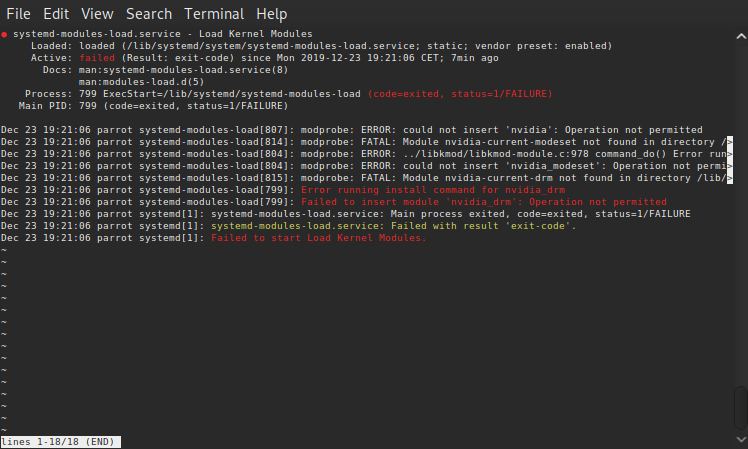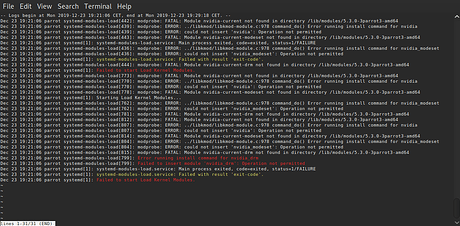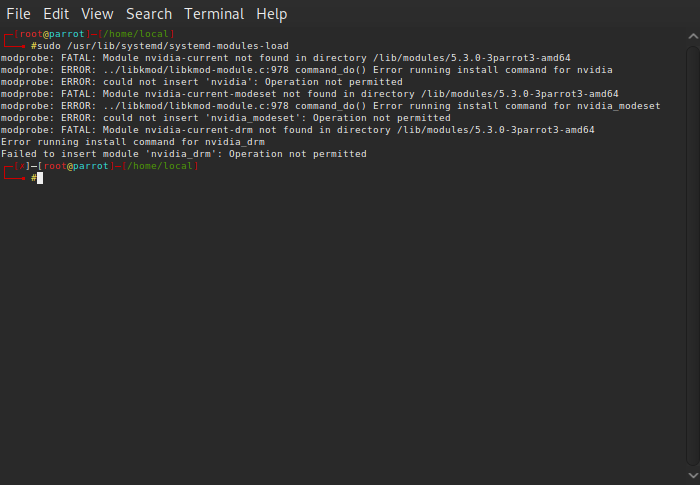Hello Guys,
I have a problem with nvidia card driver , by mistake i installed x server drivers from package manager , and i tried to rollback the driver but no thing is working ,
in this driver i my display is not detected and i can’t change the screen resolution,
My Card Is NVIDIA Quadro M1000M
Nvidia Version
Nvidia-Smi
i already downloaded the m1000m driver from nvidia website and i tired to install it using chmod +x sh , ./ " but i always get the same error " ERROR: You appear to be running an X server; please exit X before installing "
i killed the xorg process after i logged out then i press CTRL , ALT, F1 service lightdm stop , sudo -s kill -9 , init 3 …
when ever im trying to install the driver after i stopped the X server error msg , i got another error " received Signal sigterm; aborting
"
"
is there any solution to get my old driver back ??
i Tired every thing lol
Briefly describe your issue below:
What version of Parrot are you running? (include version (e.g. 4.6), edition(e.g. Home//KDE/OVA, etc.), and architecture (currently we only support amd64)
5.3.0-3parrot3-amd64
PRETTY_NAME=“Parrot GNU/Linux 4.7”
NAME=“Parrot GNU/Linux”
ID=parrot
ID_LIKE=debian
VERSION=“4.7”
VERSION_ID=“4.7”
What method did you use to install Parrot? (Debian Standard / Debian GTK / parrot-experimental)
Debian Standard
Configured to multiboot with other systems? (yes / no)
No
If there are any similar issues or solutions, link to them below:
If there are any error messages or relevant logs, post them below: