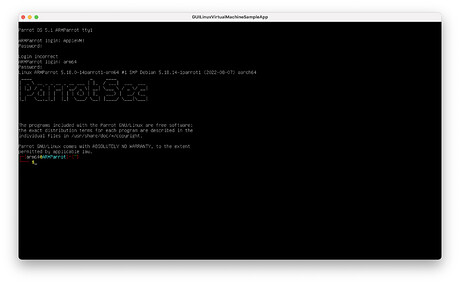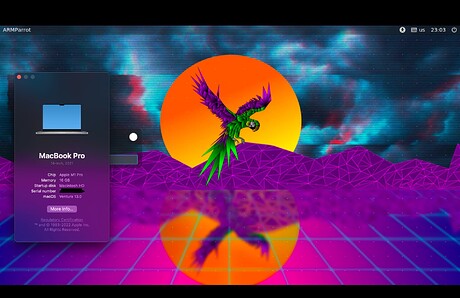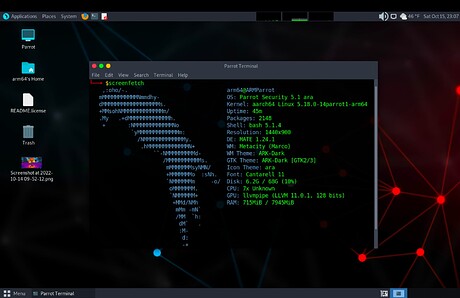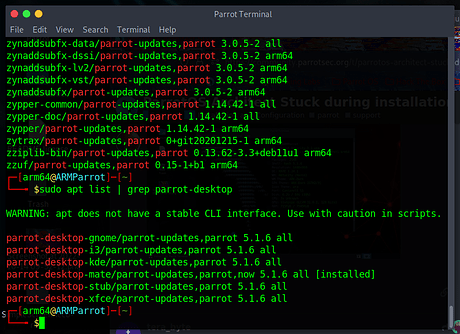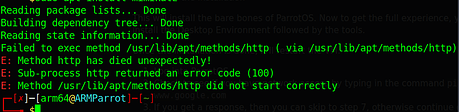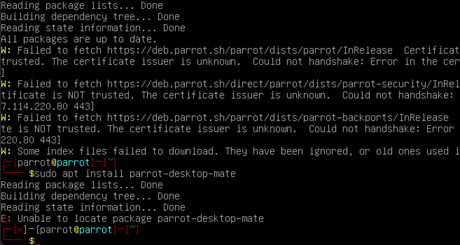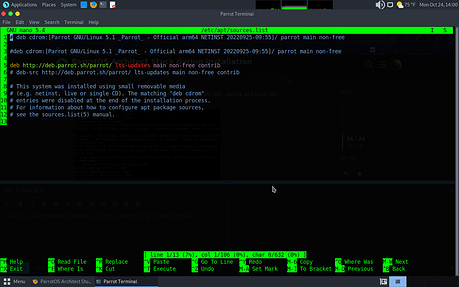I also have this issue on my 32-bit systems. Is there any workaround available for the installation?
Hi to all! I found a walk-around to avoid the issue and have ParrotOS 5.0.1 installed over ARM. I hope it works for you too. In the past, I tried to do the same but had some issues with the network, but now all works well! (I think was fixed with the last update of parallels  )
)
- Go through installation of the base system
- When prompted with “Scan extra installation media?”, Press on “Go Back”
- Select “Install the GRUB boot loader”
- Finish the installation
This will install the bare bones of ParrotOS. Now to get the full experience, you’ll need to install the Desktop Environment followed by the tools.
Once the installation is done, it’ll restart the VM.
- Log into ParrotOS
- Check to see if you have network access by typing in the command
ping www.google.com - If you get a response, then you can skip to step 7, otherwise continue onto step 4 to configure your network.
- Identify your network interface, the command is
ip addr, this will list your network interfaces. Look for something that haslink/etherunderneath it, mine wasenp0s5. - Run
sudo dhclient enp0s5to configure your network interface - Check #2 again, you should get a response.
- Install the default desktop environment,
sudo apt update && sudo apt install parrot-desktop-mate - Install all the tools,
sudo apt install parrot-tools-full - Restart with
sudo reboot
Thank you! ![]()
Any news/update on this?
Can we expect a fixed version anytime soon?
Does anybody know if this is fixed in 5.1?
As far as I know, it seems to work this time. I’ve been able to successfully get my desktop.
Thanks for solving the issue!
I’m curious to know if you ended up with a usable system. After installing the tools on Parallels 18, ParrotOS (5.1 KDE) will often freeze with the VM CPU indicator pinned to 100%.
I was able to install 5.1 Architect on a 32-bit system today. So far everything works great.
willnout, I have been enjoying my new install for parrot os 5.1 with the m1 pro chip in apple virtualization framework on the macOS 13 beta. (especially when Virtual box did not allow install on a armbased mac) When I attempted to install the original apt issue in 5.0 was resolved but during graphical install after selecting the rest of the operating to download and install it hanged on … (thought I took a screenshot ![]() ) something icons unpacking. So when that occurred, I had to delete the container and redo the install with the steps from you, I followed the steps to install the base package and then installed the desktop environment. and the rest of the applications.
) something icons unpacking. So when that occurred, I had to delete the container and redo the install with the steps from you, I followed the steps to install the base package and then installed the desktop environment. and the rest of the applications.
Thank you for the awesome instructions. This also helped on a windows virtual box instance also.
im stuck on step 7 right now it keeps on saying “unable to locate package parrot-desktop-mate”
Hi Tera_byte as a quick check, see if you can download sudo apt install traceroute (depending on packages installed or if skipped, traceroute might need to be installed manually. --This was true in my case) This is not a requirement to set up the desktop environment but a small test to see if your repository is working.
Next command that can be utilized is sudo apt list | grep parrot-desktop the following should come up on screen
The screenshot also shows different desktop environments that can be installed. Hope that helps.
hi one problem though nothing shows up when i run sudo apt list | grep parrot-desktop also apt install traceroute doesn’t work as expected.
If you don’t mind, would you explain what type of message appears when attempting any of the following commands? sudo apt update sudo apt install parrot-desktop-mate
Is this one of the responses?
If so, I would recommend for the next steps if possible to reattempt all of the steps.Willnout Recommended.
hi heres a screen shot of whats going on when i run sudo apt update and sudo apt install parrot-desktop-mate
Check to see if your time is correct or set your time with timedatectl
Use the following commands,
timedatectl to see the status of the current time and date setup.
sudo timedatectl set-time 14:08:00
or set time “2022-10-24 14:08:00”
I’m wondering if the error is due to the certificates not performing a handshake due to a time sync issue.
Also check your sources list with sudo nano /etc/apt/sources.list
Hope that helps
thanks some how ‘timedatectl’ does not work keeps saying cannot find file or directory. also i just found that there are no sources :/.
I would recommend to try to make the sources file, or at this time possibly try from scratch and restart the installation process again. If any more problems exist after retry, I would create a new thread, and attempt to list all the steps you have done.
yah i think im going to restart
I was able to send “Y” to “apt-get” stdin.
Press CTRL-ALT-F2 to open tty2, press ENTER to activate.
‘pidof apt-get’ will return number.
Type ‘echo Y > /proc//fd/0’.
I hope this will be fixed soon
This topic was automatically closed 120 days after the last reply. New replies are no longer allowed.